Importing Demo Content
With the theme installed and all the plugins in place it is time to import all the demo content including widgets and slider, let's proceed step by step below.
1. Importing Content
Importing the demo content is the best way to get started with website without extra effort in creating content. In order to import the studiare demo content proceed this way: Browse to your WordPress Dashboard and click Tools > Import in the list of import tools choose the WordPress option (Figure 2.1.1)
After installing and activating the WordPress Importer choose the studiare_dummy_data.xml you find in your download package from ThemeForest in the folder Assets/content click the button Upload file and import (Figure 2.1.2) wait the upload process and check the option Download and import file attachments (Figure 2.1.3) then click the submit button
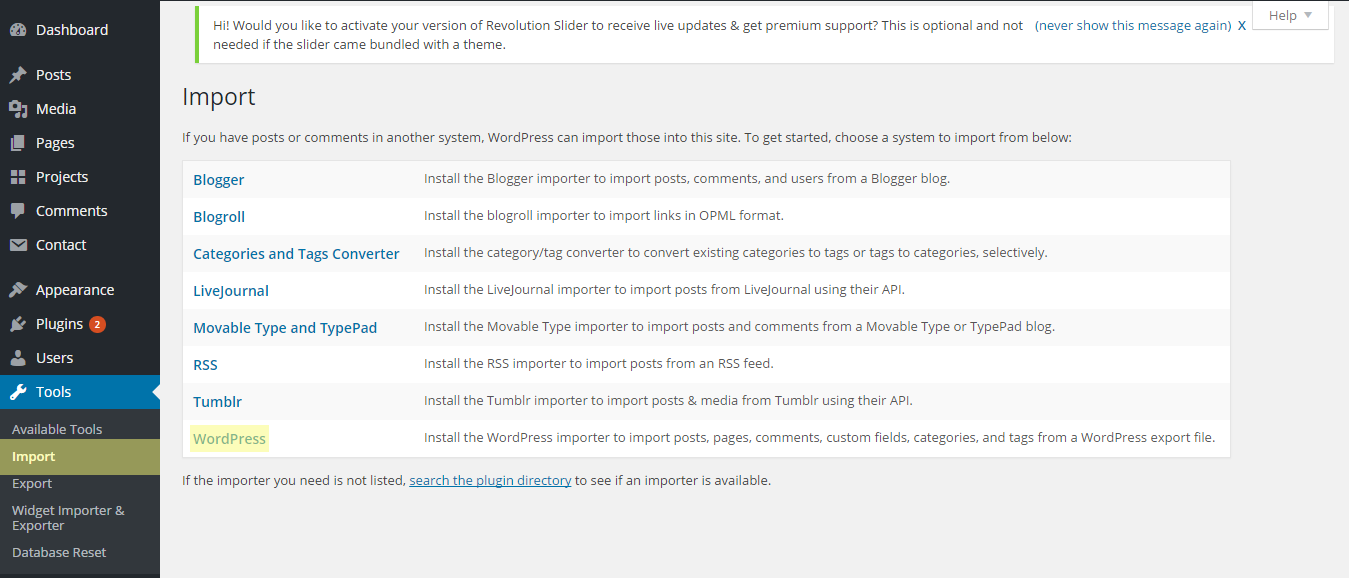 (Figure 2.1.1)
(Figure 2.1.1)
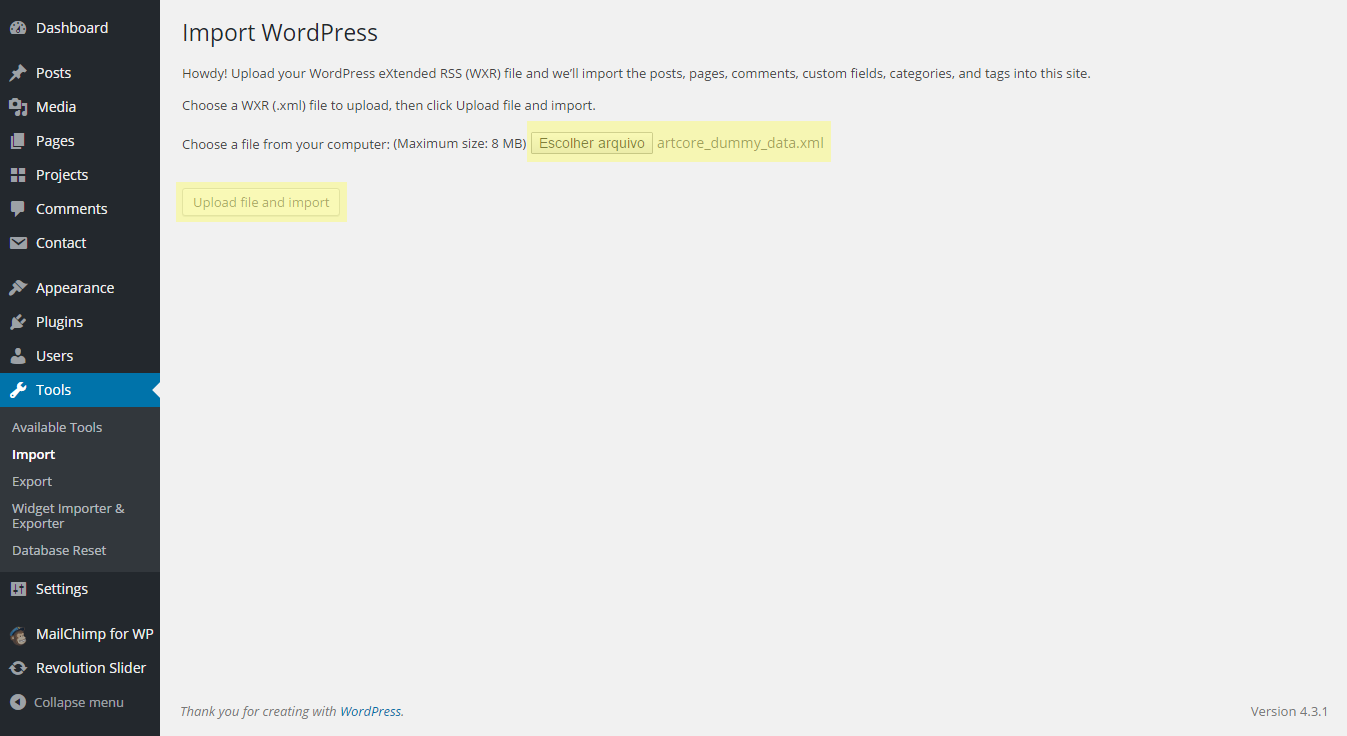 (Figure 2.1.2)
(Figure 2.1.2)
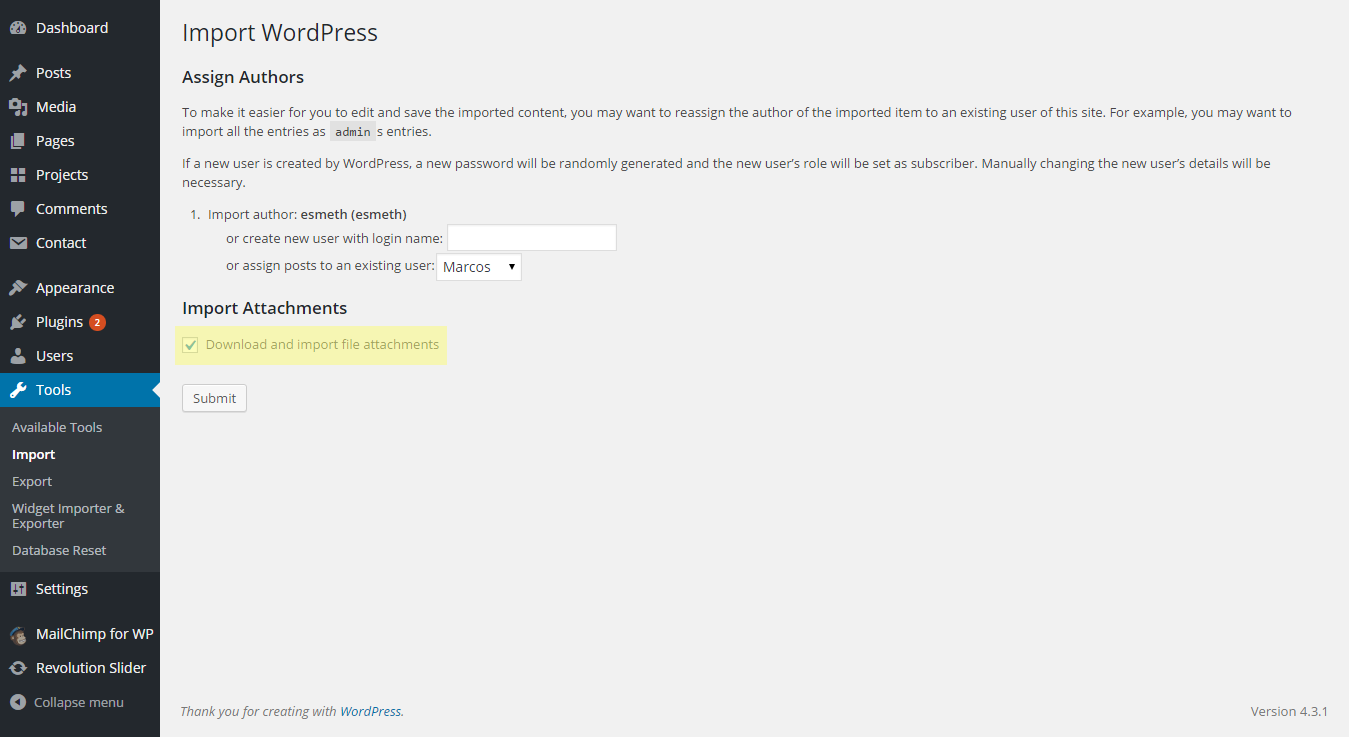 (Figure 2.1.3)
(Figure 2.1.3)
1.5. If importing fails
If the import stalls and fails to respond after a few minutes You are suffering from PHP configuration limits that are set too low to complete the process. You should contact your hosting provider and ask them to increase those limits to a minimum as follows:
- max_execution_time 600
- memory_limit 128M
- post_max_size 32M
- upload_max_filesize 32M
You can verify your PHP configuration limits by installing a simple plugin found here: http://wordpress.org/extend/plugins/wordpress-php-info. And you can also check your PHP error logs to see the exact error being returned.
2. Importing Widgets
Warning
Before making this step make sure you have installed the Widget Importer and Exporter plugin in the steps above
Besides the regular demo content is also important to import the widgets if you intend to have an exact copy of our demo. In the WordPress Dashboard go to Tools > Widget Importer & Exporter then choose the file studiare_widgets.wie inside the folder Assets/widgets from the ThemeForest downloaded package then click the option Import Widgets (Figure 2.2.1)
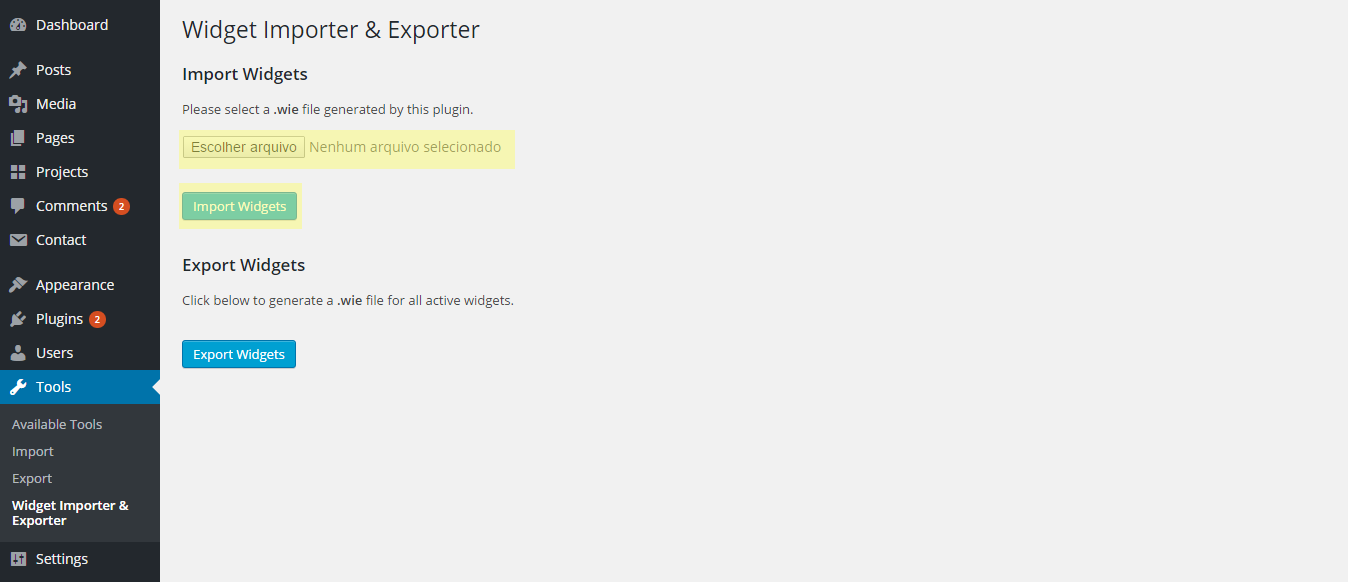 (Figure 2.2.1)
(Figure 2.2.1)
3. Importing Slider
Warning
Before making this step make sure you have installed and activated the Revolution Slider plugin in the steps above
As last step for the import content section let's import the homepage slider, for that go to Revolution Slider menu in your WordPress Dashboard click the option New Slider and choose Import Slider (Figure 2.3.1) from the dropdown menu. Browse to your downloaded package and choose the file home-slider-01.zip inside the Assets/slider folder.
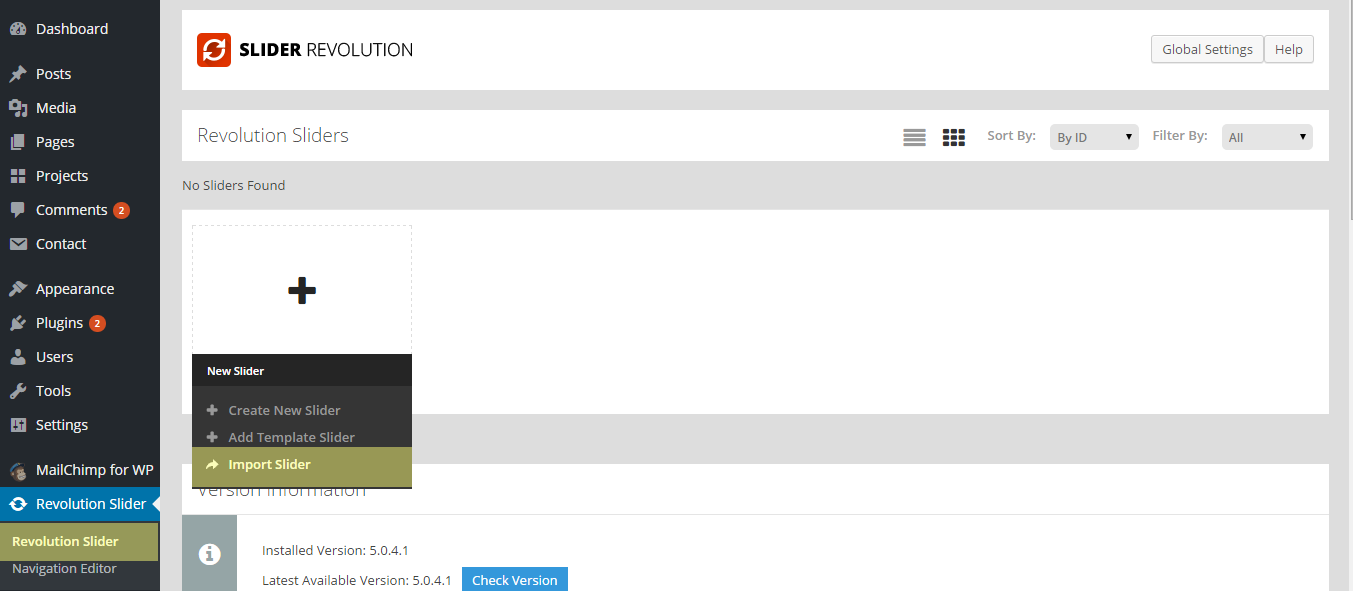 (Figure 2.3.1)
(Figure 2.3.1)